To use this method it must be added to a Shipping Zone.
1/ Go to: WooCommerce > Settings > Shipping.
2/ Hover over the Shipping Zone location that Flat Rate should be added to and select Edit. This will open up a new page where the Flat Rate settings will be set.

3/ In the Shipping Methods box, select Add Shipping Method.
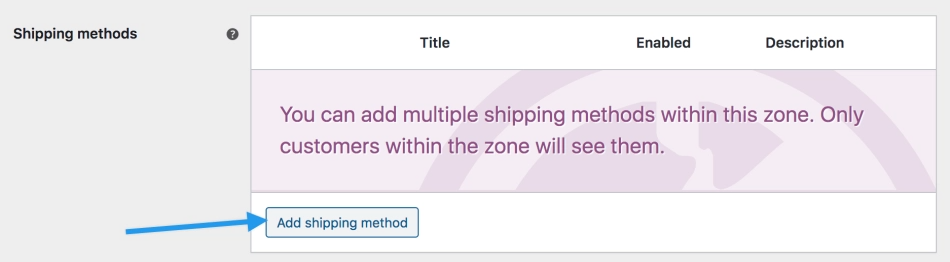
4/ Select Flat Rate from the dropdown.

6/ Select Add shipping method.
7/ Select Edit for each row that you wish to define. Each Shipping Zone can have different (and multiple) Flat Rates if you wish. For example:
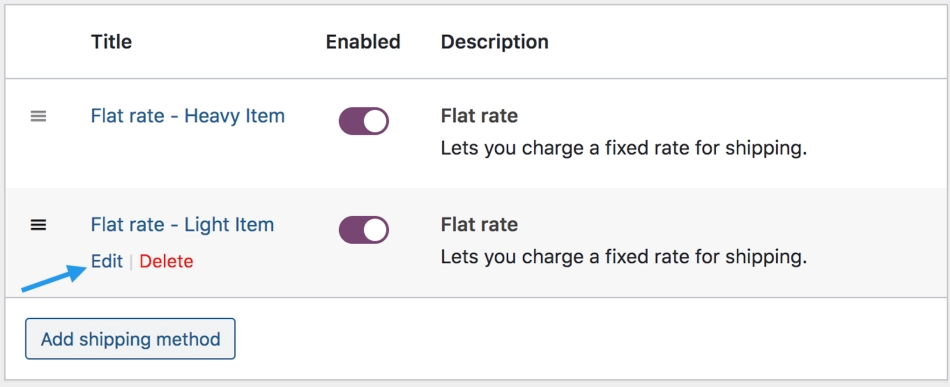
This takes you to a different screen.
6/ Enter a Title that displays to customers in checkout.
7/Select Tax Status – Define whether or not tax is applied to the shipping amount.
8/ Enter Cost – This is applied to the entire cart. Add additional costs per item to this field. See Advanced Costs below. This can be left blank to disable Flat Rate except where costs are added for Shipping Classes. Note that what you enter here may factor into the overall cost in the Shipping Classes section (see below), unless you leave it blank.
9/ Save changes.
Was this article helpful?
That’s Great!
Thank you for your feedback
Sorry! We couldn't be helpful
Thank you for your feedback
Feedback sent
We appreciate your effort and will try to fix the article
