- Go to the Product section
- Click on the “Add New” button for adding new product
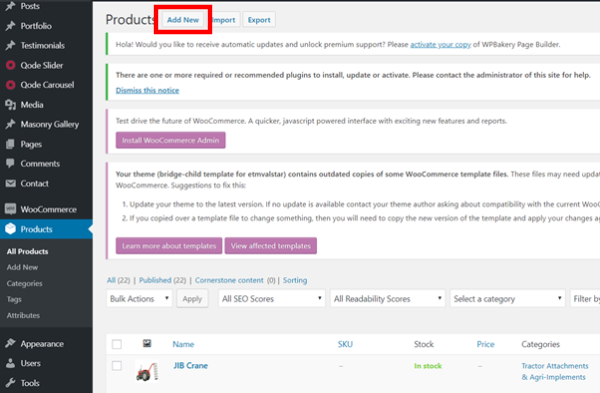
- Mouse hover to product and click on “Edit” to update product
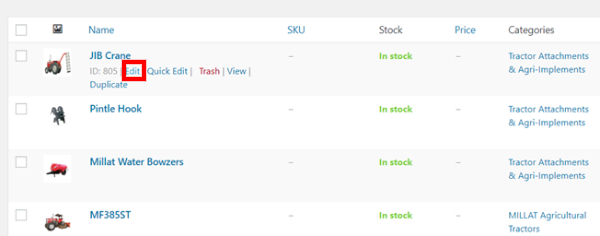
- Update your image on right side, if you have more than one image, click “Add product gallery images”
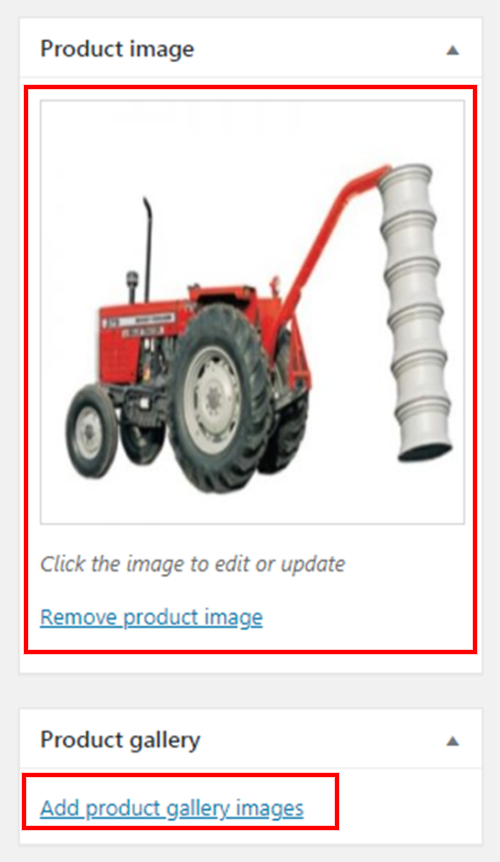
- Click on "Visual" and update your product detail

- Click on “Update” button after updating
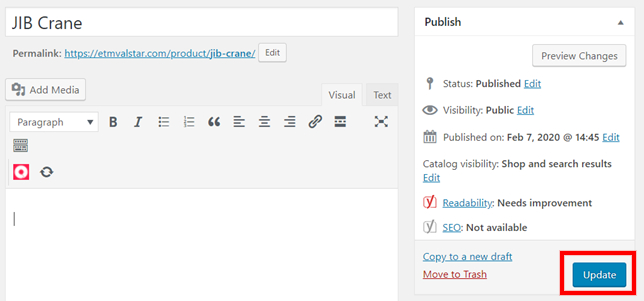
Was this article helpful?
That’s Great!
Thank you for your feedback
Sorry! We couldn't be helpful
Thank you for your feedback
Feedback sent
We appreciate your effort and will try to fix the article