- Mouse hover to the image block and select the pencil icon
- Click on the ‘x’ or ‘+’ to remove or add image
- Click on the “Save changes” button after done editing
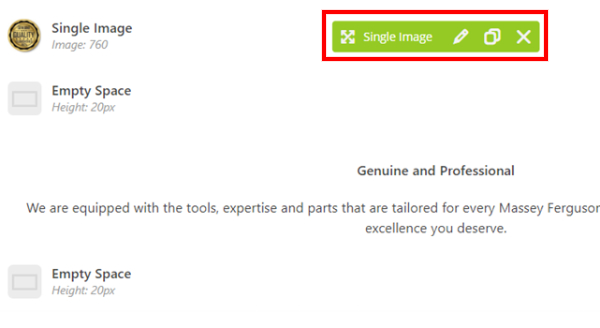

- For changing image, select Files to upload image to Media Library from your PC.
- The uploaded image will appear in Media Library, choose it and Set as image.
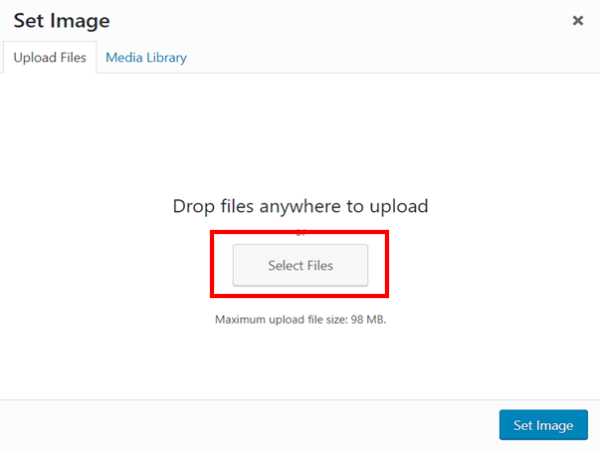

- Click on the “Save changes” button after done editing
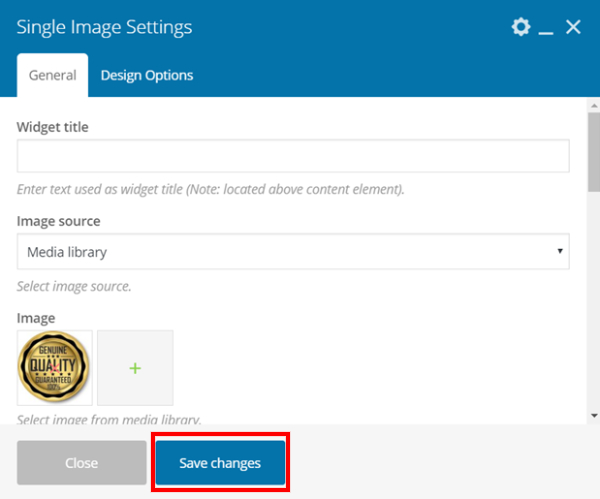
- Click "Update" once done.
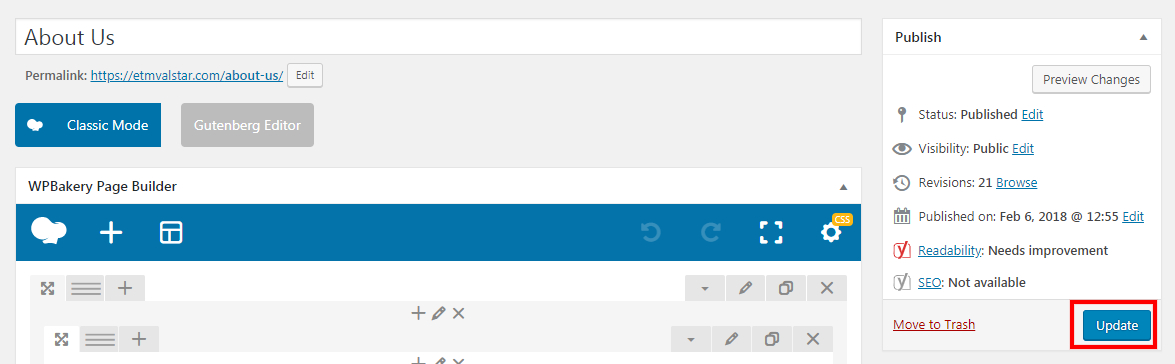
Was this article helpful?
That’s Great!
Thank you for your feedback
Sorry! We couldn't be helpful
Thank you for your feedback
Feedback sent
We appreciate your effort and will try to fix the article